有人说,“Python除了不会生孩子,Python从撩妹到装x,无所不能!什么都会!”
下载视频?我用Python;
玩跳一跳?我用Python跳到4999分;
撩妹子?依然用Python;
抢红包抢火车票?没错还是Python;
就算是整理文件,我也还是用Python……
下面就详细跟大家分享一些Python的骚操作:
1、Python让你不再错过抢红包
刚过完年经历了抢红包大战的大家,是不是错过了好几个亿!?
用黑科技Python,开发一个微信小助手,从此再也不用担心错过巨额红包啦!
实现代码主要有两个部分:
(1)接收红包消息,直接从手机端微信获取数据比较麻烦,主流的方法都是通过微信网页版来获取。
因为网页版的消息接口可以被抓包分析,比较容易获取和使用。
(2)发通知,最简单的通知方法就是发出声音,还嫌不够的话,可以弹个窗。
# 打开手机微信 poco(text='微信').click() #获取当前页面中所有所有群聊的名称 群聊消息的元素标识Chat_msg = poco(name='com.tencent.mm:id/d1v').offspring('com.tencent.mm:id/b6e') # 获取当前页面中所有群聊的名称 Chat_names = [] Chat_names = list(map(lambda x: x.get_text(), Chat_msg)) # 指定抢红包的群聊名称 chat = input('请指定群聊名称:') if chat in Chat_names: index = Chat_names.index(chat) # 点击进入指定的群聊 Chat_msg[index].click() 在微信聊天页面中,获取当前页面中的所有消息元素。 msg_list = poco("android.widget.ListView").children() # 遍历消息并查找红包 for msg in msg_list: # 微信红包的标识 LuckyMoney = msg.offspring('com.tencent.mm:id/aql') # 已失效红包(比如已领取、已被领完)的标识 Invalid = msg.offspring('com.tencent.mm:id/aqk') # 判断红包是否有效并抢起来! if LuckyMoney: pass #遍历消息并查找红包 if Invalid.exists() and (Invalid.get_text()=='已领取' or Invalid.get_text()=='已被领完'): print(f'红包已无效,跳过……') continue else: print(f'发现一个新红包,抢起来!') poco("com.tencent.mm:id/d1v") msg.click() click_open = poco("com.tencent.mm:id/d02") if click_open.exists(): click_open.click() keyevent('BACK') #初始化程序 from airtest.core.api import * auto_setup(__file__) from poco.drivers.android.uiautomation import AndroidUiautomationPoco poco = AndroidUiautomationPoco(use_airtest_input=True, screenshot_each_action=False)2、Python帮你抢火车票
Python除了抢红包,也是抢火车票的一把好手,说不定你当年买下的黄牛贩子手里的票就是靠Python抢到的。
大家过年回家抢票是不是巨艰辛,今年过年可以写个抢票软件啦!
使用 Python3 抓取12306网站的 车票信息,及时提醒,自动下单。
from splinter.browser import Browser from time import sleep import traceback class Buy_Tickets(object): # 定义实例属性,初始化 def __init__(self, username, passwd, order, passengers, dtime, starts, ends): self.username = username self.passwd = passwd # 车次,0代表所有车次,依次从上到下,1代表所有车次,依次类推 self.order = order # 乘客名 self.passengers = passengers # 起始地和终点 self.starts = starts self.ends = ends # 日期 self.dtime = dtime # self.xb = xb # self.pz = pz self.login_url = 'https://kyfw.12306.cn/otn/login/init' self.initMy_url = 'https://kyfw.12306.cn/otn/index/initMy12306' self.ticket_url = 'https://kyfw.12306.cn/otn/leftTicket/init' self.driver_name = 'chrome' self.executable_path = 'C:\Python36\Scripts\chromedriver.exe' # 登录功能实现 def login(self): self.driver.visit(self.login_url) self.driver.fill('loginUserDTO.user_name', self.username) # sleep(1) self.driver.fill('userDTO.password', self.passwd) # sleep(1) print('请输入验证码...') while True: if self.driver.url != self.initMy_url: sleep(1) else: break # 买票功能实现 def start_buy(self): self.driver = Browser(driver_name=self.driver_name, executable_path=self.executable_path) #窗口大小的操作 self.driver.driver.set_window_size(700, 500) self.login() self.driver.visit(self.ticket_url) try: print('开始购票...') # 加载查询信息 self.driver.cookies.add({"_jc_save_fromStation": self.starts}) self.driver.cookies.add({"_jc_save_toStation": self.ends}) self.driver.cookies.add({"_jc_save_fromDate": self.dtime}) self.driver.reload() count = 0 if self.order != 0: while self.driver.url == self.ticket_url: self.driver.find_by_text('查询').click() count += 1 print('第%d次点击查询...' % count) try: self.driver.find_by_text('预订')[self.order-1].click() sleep(1.5) except Exception as e: print(e) print('预订失败...') continue else: while self.driver.url == self.ticket_url: self.driver.find_by_text('查询').click() count += 1 print('第%d次点击查询...' % count) try: for i in self.driver.find_by_text('预订'): i.click() sleep(1) except Exception as e: print(e) print('预订失败...') continue print('开始预订...') sleep(1) print('开始选择用户...') for p in self.passengers: self.driver.find_by_text(p).last.click() sleep(0.5) if p[-1] == ')': self.driver.find_by_id('dialog_xsertcj_ok').click() print('提交订单...') # sleep(1) # self.driver.find_by_text(self.pz).click() # sleep(1) # self.driver.find_by_text(self.xb).click() # sleep(1) self.driver.find_by_id('submitOrder_id').click() sleep(2) print('确认选座...') self.driver.find_by_id('qr_submit_id').click() print('预订成功...') except Exception as e: print(e) if __name__ == '__main__': # 用户名 username = 'xxxx' # 密码 password = 'xxx' # 车次选择,0代表所有车次 order = 2 # 乘客名,比如passengers = ['丁小红', '丁小明'] # 学生票需注明,注明方式为:passengers = ['丁小红(学生)', '丁小明'] passengers = ['丁彦军'] # 日期,格式为:'2018-01-20' dtime = '2018-01-19' # 出发地(需填写cookie值) starts = '%u5434%u5821%2CWUY' #吴堡 # 目的地(需填写cookie值) ends = '%u897F%u5B89%2CXAY' #西安 # xb =['硬座座'] # pz=['成人票'] Buy_Tickets(username, password, order, passengers, dtime, starts, ends).start_buy()3、Python帮你选房子
过完年很多朋友要开始租房,自己一个个晒一个个查看是不是太累?
那就写个Python脚本吧,爬取某租房网站的房源信息,利用高德的 js API 在地图上标出房源地点,划出距离工作地点1小时内可到达的范围。
对比租金等,轻轻松松选出最适合的房子。
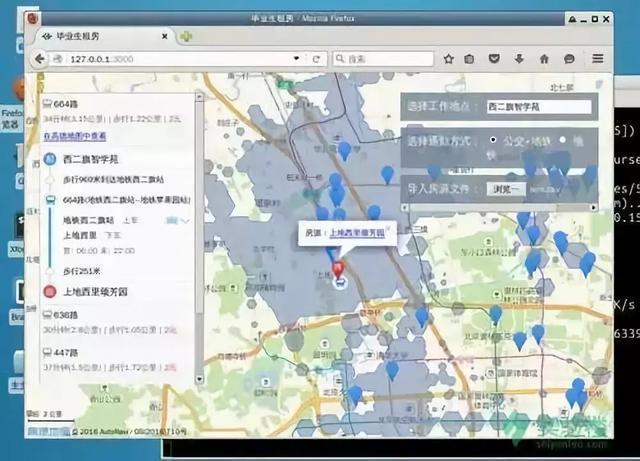
代码:
链家的房租网站 两个导入的包 1.requests 用来过去网页内容 2.BeautifulSoup import time import pymssql import requests from bs4 import BeautifulSoup # https://wh.lianjia.com/zufang/ #获取url中下面的内容 def get_page(url): responce = requests.get(url) soup = BeautifulSoup(responce.text,'lxml') return soup #封装成函数,作用是获取列表下的所有租房页面的链接,返回一个链接列表 def get_links(url): responce = requests.get(url) soup = BeautifulSoup(responce.text,'lxml') link_div = soup.find_all('div',class_ = 'pic-panel') links = [div.a.get('href') for div in link_div] return links #收集一个房子的信息 def get_house_info(house_url): soup = get_page(house_url) price = soup.find('span',class_='total').text unit = soup.find('span',class_= 'unit').text[1:-1] area = soup.find('p', class_ = 'lf').text house_info= soup.find_all('p',class_ = 'lf') area = house_info[0].text[3:] #字符串切片工具 layout = house_info[1].text[5:] info={ '价格':price, '单位':unit, '面积':area, '户型':layout } return info #链接数据库 server="192.168.xx.xx" #换成自己的服务器信息 user="liujiepeng" password="xxxxx" #自己的数据库用户名和密码 conn=pymssql.connect(server,user,password,database="house") def insert(conn,house): #sql_values = values.format(house['价格'],house['单位'],house['面积'], #house['户型']) sql = "insert into [house].dbo.lianjia(price,unit,area,layout)values('%s','%s','%s','%s')"%(house["价格"],house["单位"],house["面积"],house["户型"]) print(sql) cursor = conn.cursor() #游标,开拓新的窗口 #cursor1 = conn.cursor() cursor.execute(sql) #执行sql语句 conn.commit() #提交 ,更新sql 语句 links = get_links('https://wh.lianjia.com/zufang/') count = 1 for link in links: #time.sleep(2) print('获取一个数据成功') house = get_house_info(link) insert(conn,house) print("第%s个数据,存入数据库成功!"%(count)) count = count+1 #print(house["价格"],end='\r')4、Python找回女神撤回的消息
除了这些日常操作,麦教授说几个你想不到的吧。
当自己一直喜欢的女神发给自己一个消息的时候,还没来得及看,就撤回了。
是不是自己在心中"YY",她是不是发了什么,然后你问她的时候,她却说没什么。
学会Python,你可以做一个程序,把私聊撤回的信息可以收集起来并发送到个人微信的文件传输助手。

5、Python自己写小游戏
用Python写几个小游戏玩玩也不过是几十行代码的事,比如写个贪吃蛇!
还记得之前火爆一时的跳一跳,如果你早点学会Python,就可以常年占据排行榜第1了,还是全自动的效果,很有趣!
跳一跳代码:
from __future__ import print_function import numpy as np import matplotlib.pyplot as plt import matplotlib.animation as animation import math import time import os import cv2 import datetime scale = 0.25 template = cv2.imread('character.png') template = cv2.resize(template, (0, 0), fx=scale, fy=scale) template_size = template.shape[:2] def search(img): result = cv2.matchTemplate(img, template, cv2.TM_SQDIFF) min_val, max_val, min_loc, max_loc = cv2.minMaxLoc(result) cv2.rectangle(img, (min_loc[0], min_loc[1]), (min_loc[0] + template_size[1], min_loc[1] + template_size[0]), (255, 0, 0), 4) return img, min_loc[0] + template_size[1] / 2, min_loc[1] + template_size[0] def pull_screenshot(): filename = datetime.datetime.now().strftime("%H%M%S") + '.png' os.system('mv autojump.png {}'.format(filename)) os.system('adb shell screencap -p /sdcard/autojump.png') os.system('adb pull /sdcard/autojump.png .') def jump(distance): press_time = distance * 1.35 press_time = int(press_time) cmd = 'adb shell input swipe 320 410 320 410 ' + str(press_time) print(cmd) os.system(cmd) def update_data(): global src_x, src_y img = cv2.imread('autojump.png') img = cv2.resize(img, (0, 0), fx=scale, fy=scale) img, src_x, src_y = search(img) return img fig = plt.figure() index = 0 # pull_screenshot() img = update_data() update = True im = plt.imshow(img, animated=True) def updatefig(*args): global update if update: time.sleep(1) pull_screenshot() im.set_array(update_data()) update = False return im, def onClick(event): global update global src_x, src_y dst_x, dst_y = event.xdata, event.ydata distance = (dst_x - src_x)**2 + (dst_y - src_y)**2 distance = (distance ** 0.5) / scale print('distance = ', distance) jump(distance) update = True fig.canvas.mpl_connect('button_press_event', onClick) ani = animation.FuncAnimation(fig, updatefig, interval=5, blit=True) plt.show()贪吃蛇代码:
#!/usr/bin/env python import pygame,sys,time,random from pygame.locals import * # 定义颜色变量 redColour = pygame.Color(255,0,0) blackColour = pygame.Color(0,0,0) whiteColour = pygame.Color(255,255,255) greyColour = pygame.Color(150,150,150) # 定义gameOver函数 def gameOver(playSurface): gameOverFont = pygame.font.Font('arial.ttf',72) gameOverSurf = gameOverFont.render('Game Over', True, greyColour) gameOverRect = gameOverSurf.get_rect() gameOverRect.midtop = (320, 10) playSurface.blit(gameOverSurf, gameOverRect) pygame.display.flip() time.sleep(5) pygame.quit() sys.exit() # 定义main函数 def main(): # 初始化pygame pygame.init() fpsClock = pygame.time.Clock() # 创建pygame显示层 playSurface = pygame.display.set_mode((640,480)) pygame.display.set_caption('Raspberry Snake') # 初始化变量 snakePosition = [100,100] snakeSegments = [[100,100],[80,100],[60,100]] raspberryPosition = [300,300] raspberrySpawned = 1 direction = 'right' changeDirection = direction while True: # 检测例如按键等pygame事件 for event in pygame.event.get(): if event.type == QUIT: pygame.quit() sys.exit() elif event.type == KEYDOWN: # 判断键盘事件 if event.key == K_RIGHT or event.key == ord('d'): changeDirection = 'right' if event.key == K_LEFT or event.key == ord('a'): changeDirection = 'left' if event.key == K_UP or event.key == ord('w'): changeDirection = 'up' if event.key == K_DOWN or event.key == ord('s'): changeDirection = 'down' if event.key == K_ESCAPE: pygame.event.post(pygame.event.Event(QUIT)) # 判断是否输入了反方向 if changeDirection == 'right' and not direction == 'left': direction = changeDirection if changeDirection == 'left' and not direction == 'right': direction = changeDirection if changeDirection == 'up' and not direction == 'down': direction = changeDirection if changeDirection == 'down' and not direction == 'up': direction = changeDirection # 根据方向移动蛇头的坐标 if direction == 'right': snakePosition[0] += 20 if direction == 'left': snakePosition[0] -= 20 if direction == 'up': snakePosition[1] -= 20 if direction == 'down': snakePosition[1] += 20 # 增加蛇的长度 snakeSegments.insert(0,list(snakePosition)) # 判断是否吃掉了树莓 if snakePosition[0] == raspberryPosition[0] and snakePosition[1] == raspberryPosition[1]: raspberrySpawned = 0 else: snakeSegments.pop() # 如果吃掉树莓,则重新生成树莓 if raspberrySpawned == 0: x = random.randrange(1,32) y = random.randrange(1,24) raspberryPosition = [int(x*20),int(y*20)] raspberrySpawned = 1 # 绘制pygame显示层 playSurface.fill(blackColour) for position in snakeSegments: pygame.draw.rect(playSurface,whiteColour,Rect(position[0],position[1],20,20)) pygame.draw.rect(playSurface,redColour,Rect(raspberryPosition[0], raspberryPosition[1],20,20)) # 刷新pygame显示层 pygame.display.flip() # 判断是否死亡 if snakePosition[0] > 620 or snakePosition[0] < 0: gameOver(playSurface) if snakePosition[1] > 460 or snakePosition[1] < 0: for snakeBody in snakeSegments[1:]: if snakePosition[0] == snakeBody[0] and snakePosition[1] == snakeBody[1]: gameOver(playSurface) # 控制游戏速度 fpsClock.tick(5) if __name__ == "__main__": main()6、Python爬取你想要的信息
还可以用python爬取电影分析影评,用词云进行展示效果:

写几行代码浪漫一把也是可以的,你也可以把里面的字符换成爱人的名字,做成浪漫的云图词!
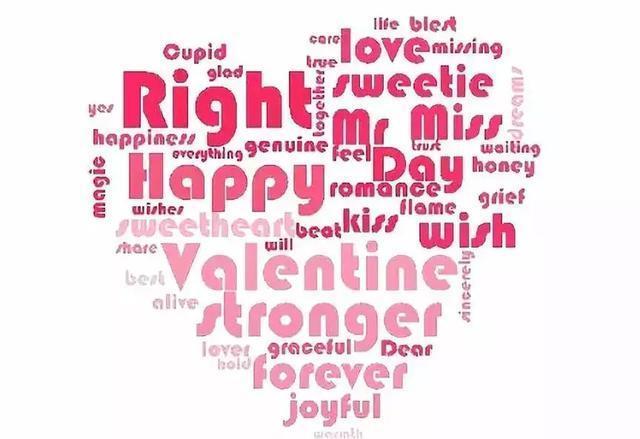
7、Python看看你朋友圈都是什么样的人
掌握python以后,你玩微信别人也玩微信。
但是你可以得到不一样的骚操作,几十行代码掌握你朋友圈都是些什么样的人!
比如?爬取微信好友男女比例并进行可视化。
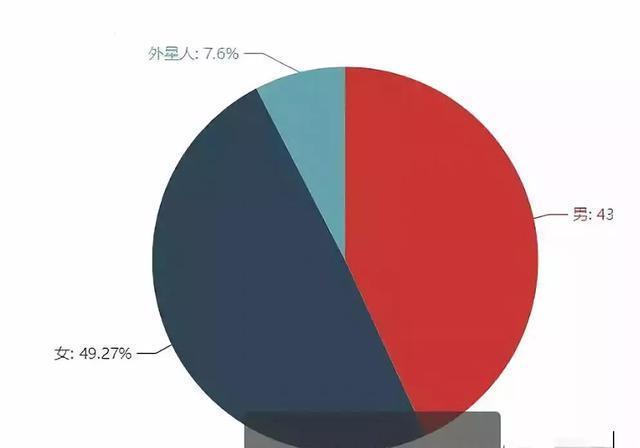
再来看看你的好友都来自哪个地方
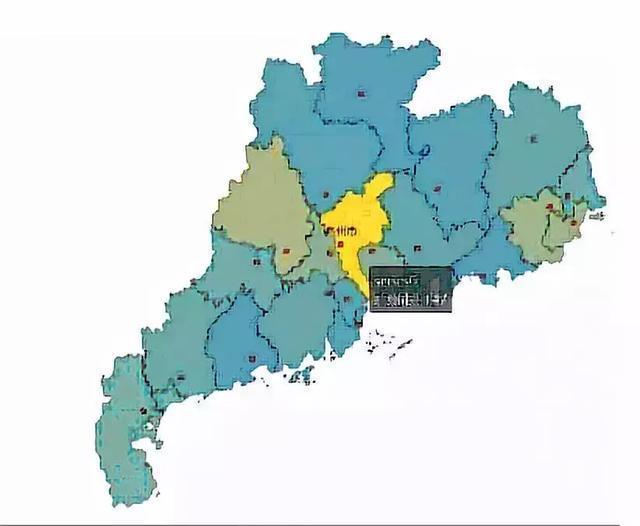
这还不够,来把好友的个性签名也玩出逼格,做个创意的文字图,看看大家都在说什么
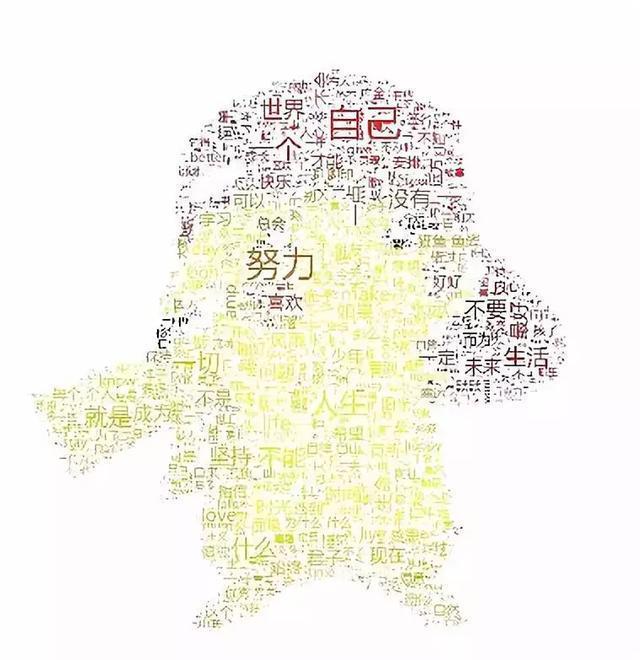
温馨小提示,如果分析的对象换成你的用户们...是不是业绩能蹭蹭上涨?
8、Python自己做小动画
还可以用字符串跳一段MV,成为B站大佬,使用 OpenCV 处理图片视频,将视频转为字符画序列,再在终端中播放字符动画。
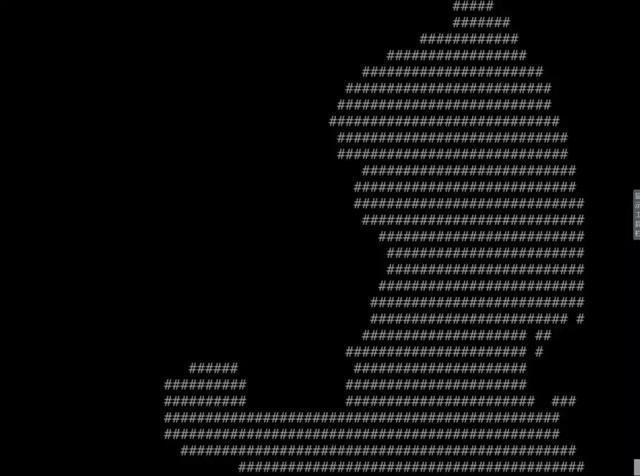
9、Python鉴黄
看看Python还能用来干嘛
《图片就不放了 怕被举报 自行想象》
哈哈 可以用来emmm 鉴黄!
使用 Python3 去识别图片是否为色情图片,利用PIL 这个图像处理库,会编写算法来划分图像的皮肤区域。
其中涉及到Python 3 基础知识,肤色像素检测与皮肤区域划分算法。
是不是万万没想到?
10、Python AI医疗
还被用进医疗的领域。
典型如腾讯觅影这样的产品,用于AI医学图像分析,在癌症的早期识别上,人工智能对拍片的识别能力,也已经超过人类医生。

Python能做的好玩又实用的事情实在太多啦!


